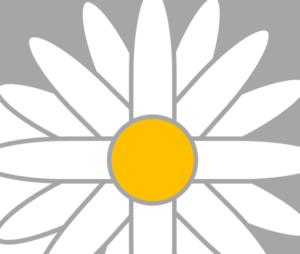Welcome to the Moppet Togs Inventory Tag Printing Page.
Printing your inventory tags correctly is very important to Moppet Togs operations as tags that DON’T SCAN have to be entered by hand and double the amount of time it tags to checkout your items.
Please note that All tags MUST be printed on white or pastel card or cover stock weight paper. Dark tags do not scan and regular printer paper tags tear.
We have found it best if you use Internet Explorer, Safari or Firefox 2. There have been issues with printing in Firefox 3. We strongly suggest that you enter 10 items then print a test page. If it doesn’t print correctly, at least you only wasted one page. Don’t wait and print 100s of tags to find that they have printed incorrectly. If your tags are not fitting 10 to a page, please email us and we will help you figure it out. It is probably a print setup issue in sizing.
You do not need to attach your tags to large items. We use a special, large item tag for those items. Bring your tags for those items with you to inventory drop off and we will attach them at the sale building.
Since we no longer remove tags, it is acceptable for you to tape your tags to the inside of any clear ziplock bags. Make sure that it is visible and easily scanned from the outside. This will also help cut down on tags coming off the items.
Your printed inventory tag sheets will look like this and once you cut them they will each look like the tag on the right
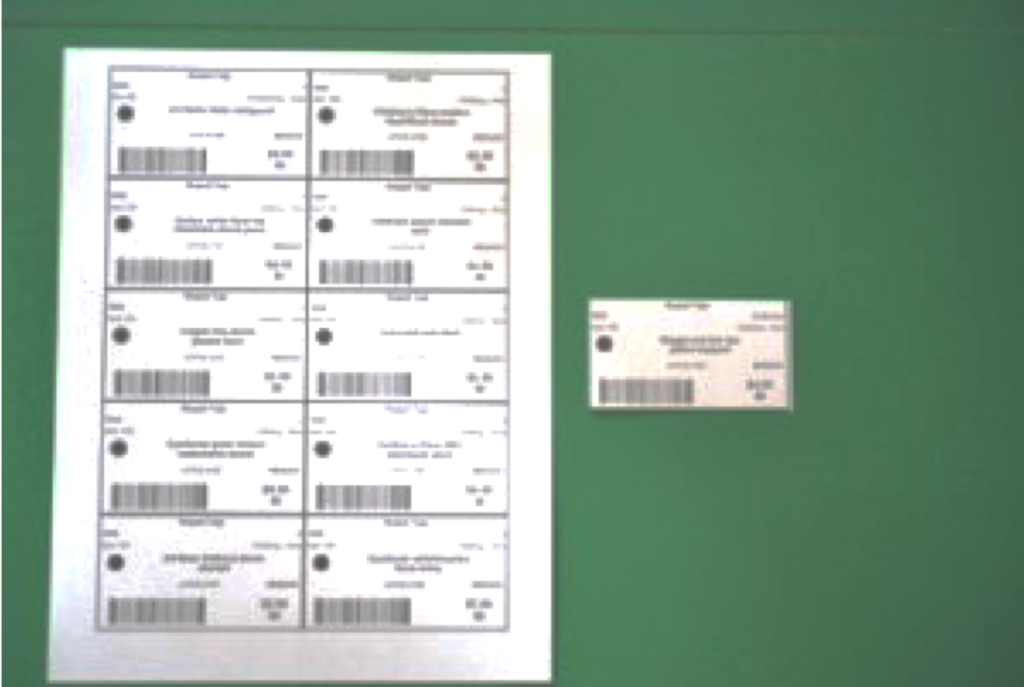
Your tag may or may not have a black dot on the left side. The dot indicates an item that should be donated after the sale. Do not punch a hold through the dot. We need to be able to see it. Your item may or may not say REDUCE above the price depending on if you have or have not chosen it to go 1/2 price on the last day of the sale. Make sure that you have plenty of ink when printing. We need the barcodes and descriptions to be clear and crisp.
Your tags should print 10 to a page. If your last two tags bleed over onto a second sheet, you will need to adjust your printer settings.
If you have printed a tag and go back to make changes to anything for that item, you will need to print a new tag. All information is encoded in the barcode and new changes will generate a new barcode